How to Connect Ledger to Xverse for Stacks ($STX): A Complete Guide
Follow these easy steps to seamlessly connect your Ledger device to Xverse and safely store your Stacks ($STX) tokens.
_%20A%20Complete%20Guide-min.jpg)
Sign up for updates!
Stay tuned to our latest news and updates
.svg)
Ledger hardware wallets have garnered trust and acclaim from millions of users worldwide. Now Stacks ($STX) token holders can safely store their assets in Ledger devices with Xverse, extending the highest level of security to the Stacks ecosystem.
You can start using Xverse with your Ledger device in just a few steps. Here’s a quick guide:
How to Connect Your Ledger Device to Xverse
Step 1
Download the Xverse Chrome Wallet extension (v0.18). For now, you can only connect Ledger to Xverse via the wallet extension. Xverse is the leading wallet for Bitcoin Web3, enabling users to connect to apps, safely store and send Ordinals and BRC20 tokens, earn BTC rewards with Stacks, and soon enjoy instant payments with the Lightning network.
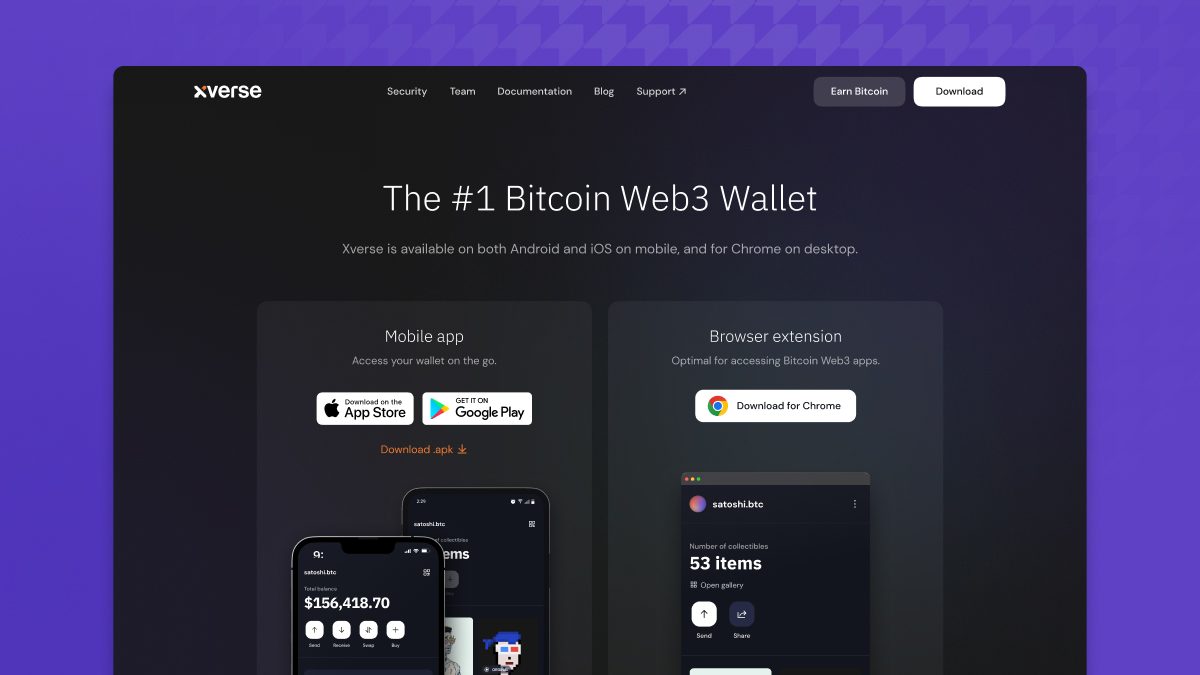
Step 2
Create a new hot wallet and select Connect Hardware Wallet, ensuring your device is unlocked, updated to the latest version, has the Stacks app open, and authorized by your browser.
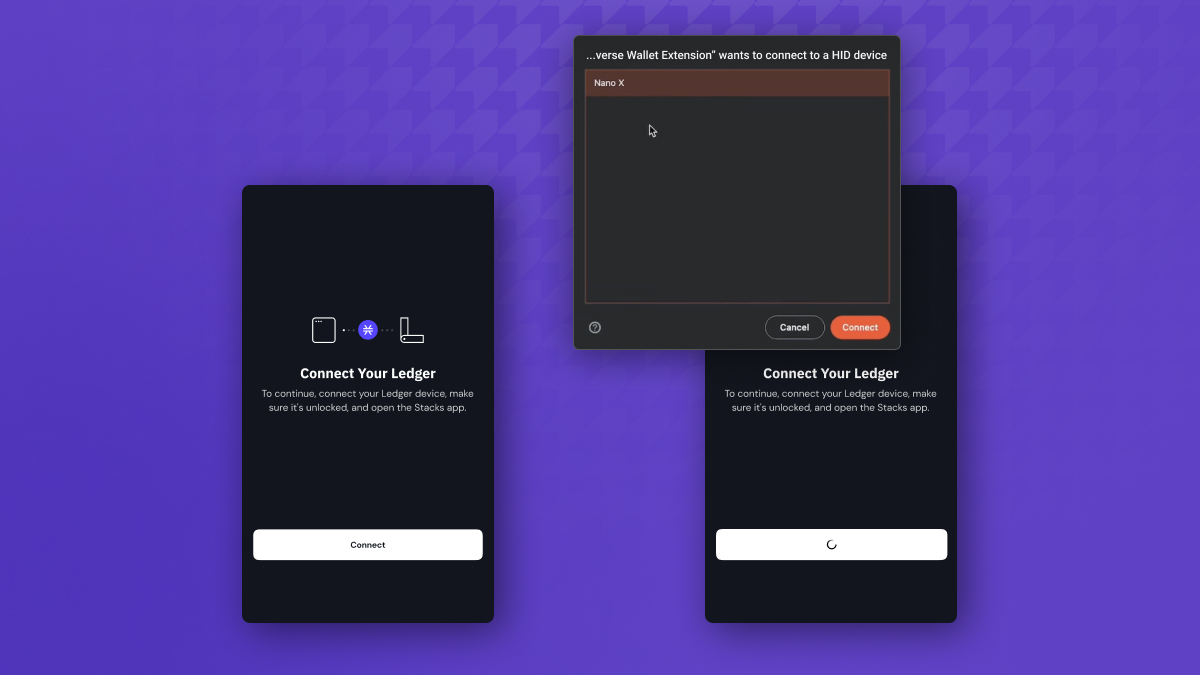
Step 3
You will be given a Stacks address to add to your wallet, generated by your Ledger device. Confirm the addresses to continue.
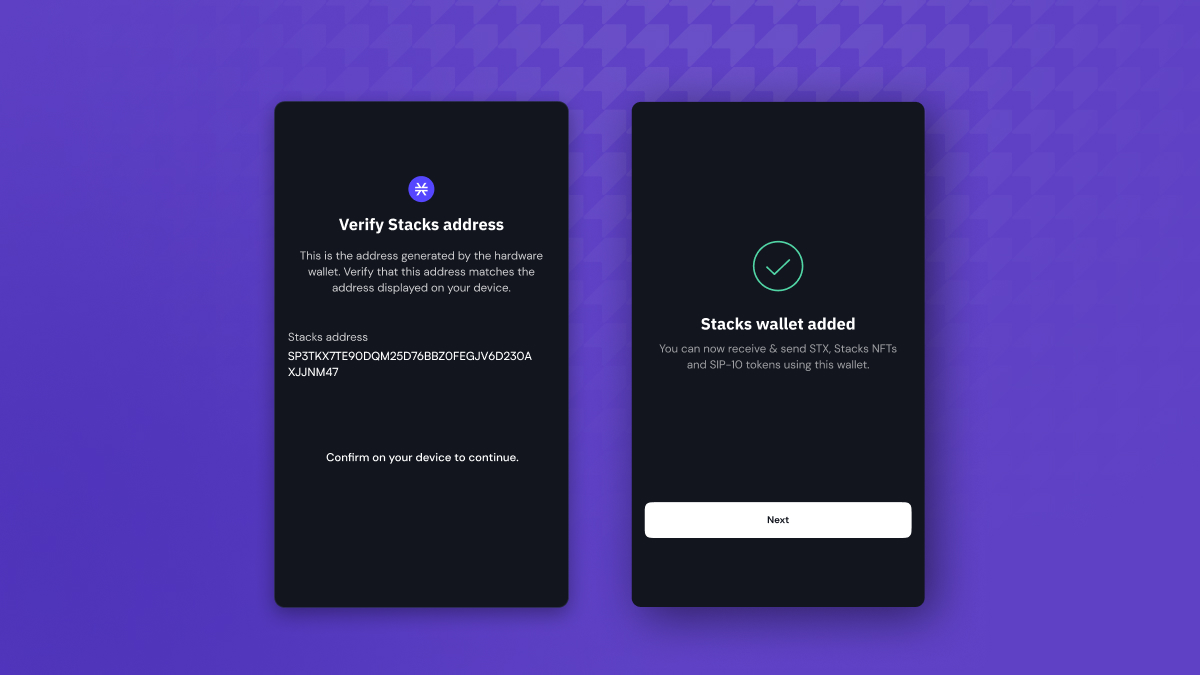
Step 4
Next, you’ll have the option to name your account, which will appear at the top of your account list with a small “Ledger” icon next to it. That’s it!
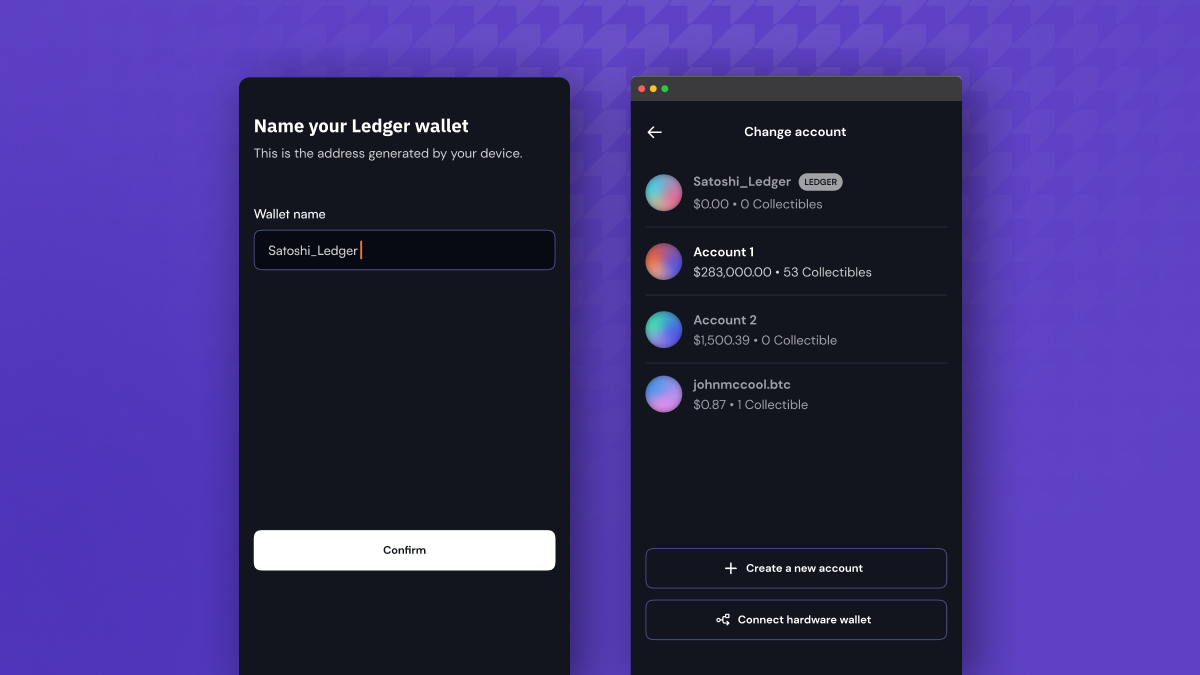
Step 5
Ready to send a transaction? Prepare the transaction using your Ledger address. Connect and unlock your Ledger device, and confirm the transaction.
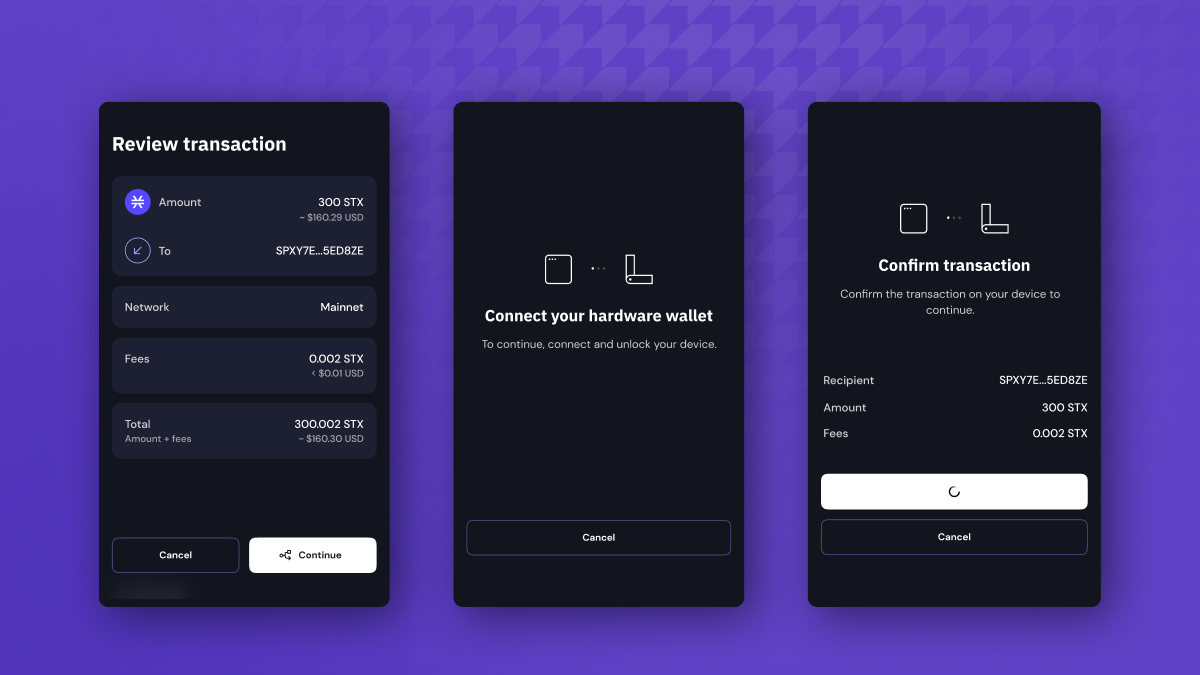
Step 6
You can also participate in the Xverse stacking pool using your Ledger device. Simply connect your Ledger STX account with pool.xverse.app and follow the prompts.
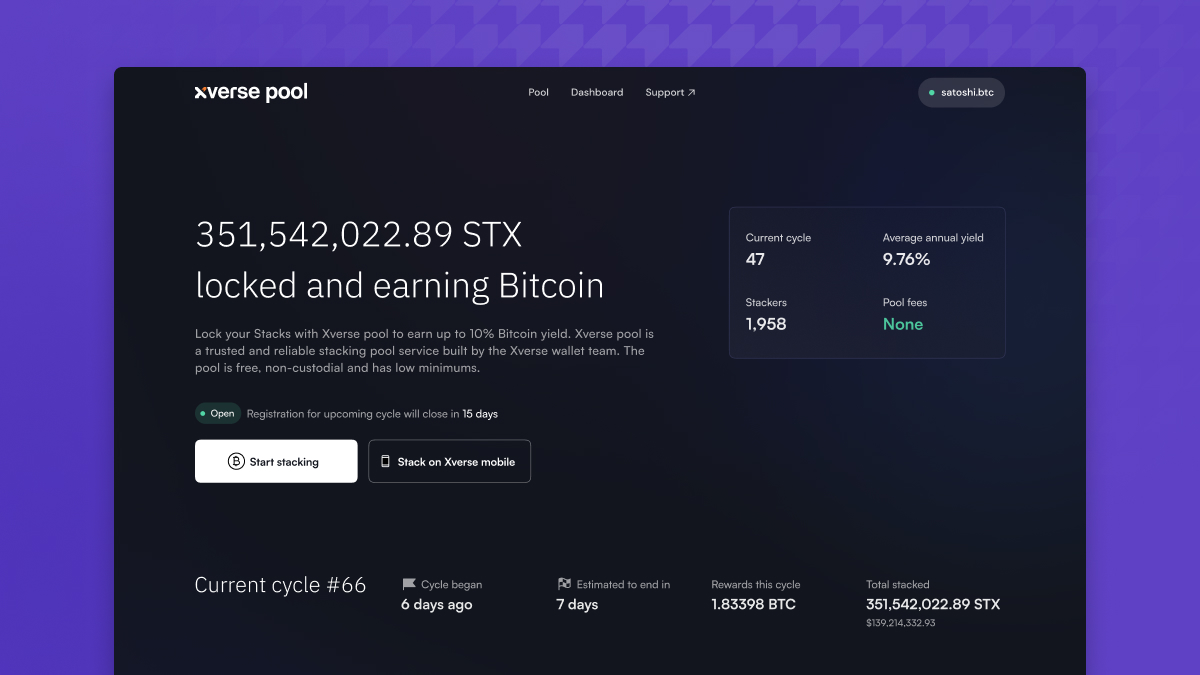
Questions? Visit our support desk to browse FAQs, read our latest updates, and effortlessly submit a ticket to our support team. We’re here to help!
Share this article



.svg)




