Xverse Account Migration Guide
This guide details the process of transferring the contents of all the accounts in your wallet to new accounts derived from a different Secret Recovery Phrase.
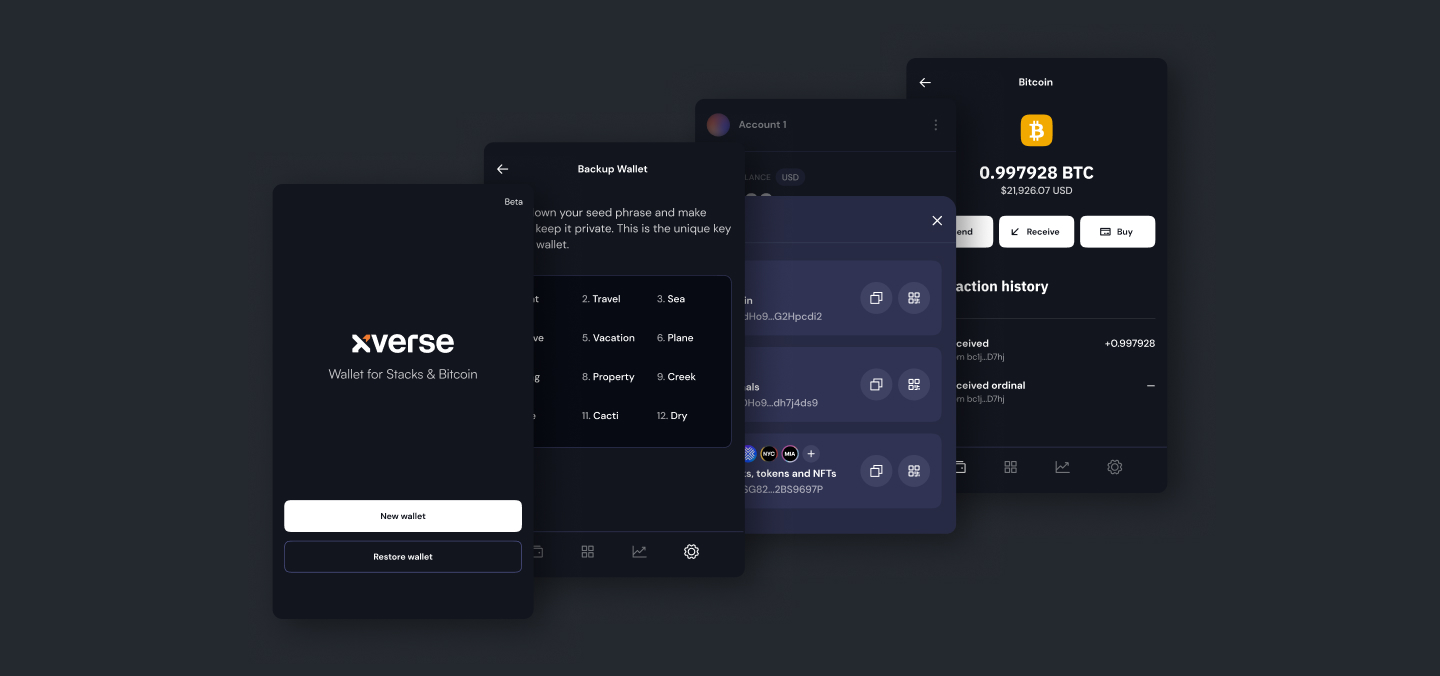
Sign up for updates!
Stay tuned to our latest news and updates
.svg)
This guide details the process of transferring the contents of all the accounts in your wallet to new accounts derived from a different Secret Recovery Phrase. You may be looking for instructions on how to perform "key migration", or you may have been told your secret key phrase has been compromised. Maybe you have seen some unauthorized transactions in your accounts, or suspect someone has access to your wallet.
Whatever the reason, this guide is for those who want to move all their crypto assets to new, safe, accounts.
Step 1: Backup Your Current Account:
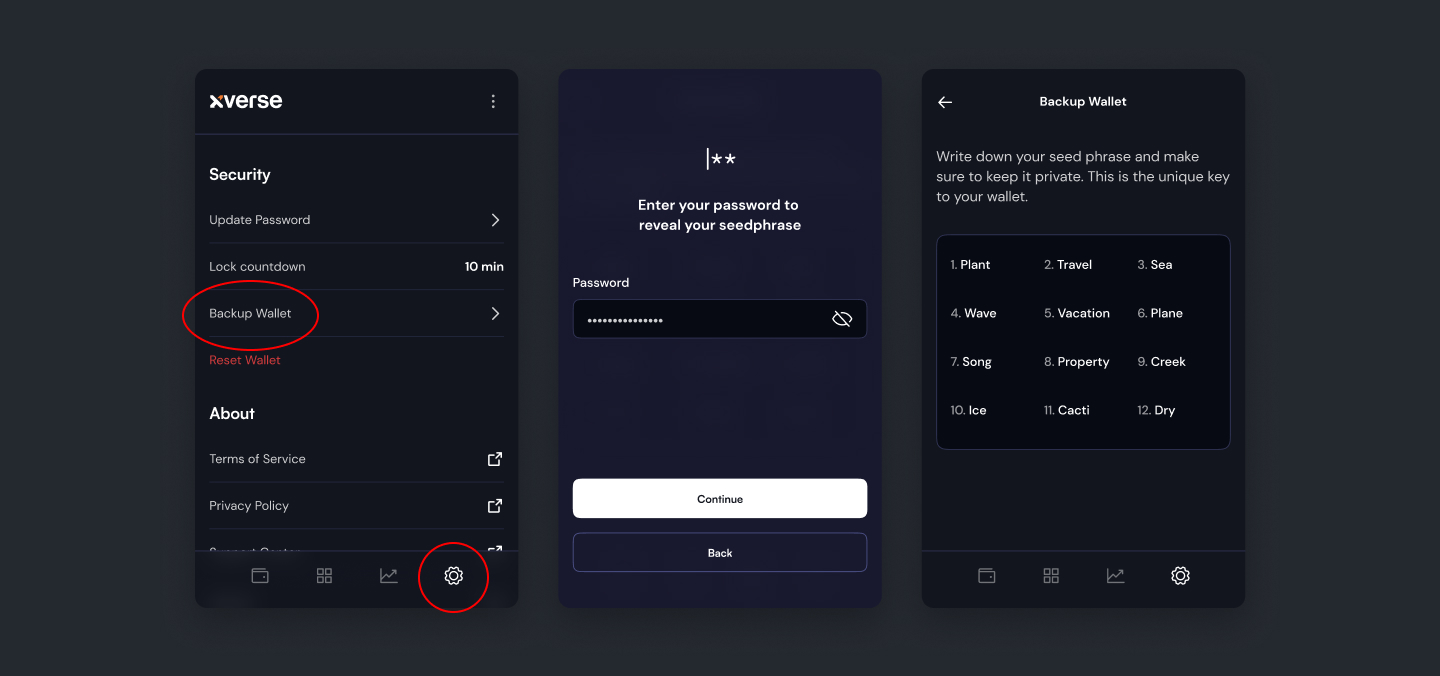
- Open your Xverse Wallet app or extension.
- Navigate to the "Settings" tab.
- Locate the "Backup Wallet" option.
- Enter your password or PIN.
- Write down the mnemonic phrase on paper and store it in a secure, offline location. Do not share it with anyone.
Step 2: Create a New Account:
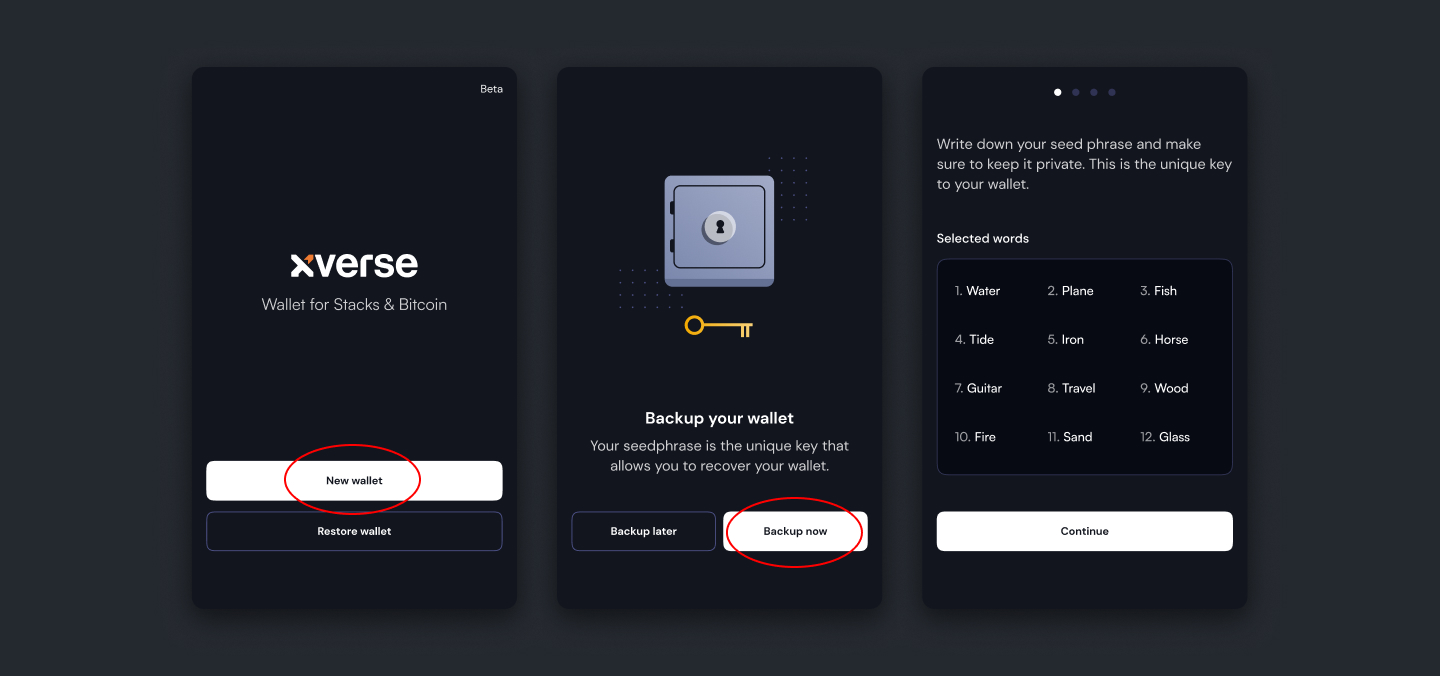
- Create a new account on a different device for the migration.
- Open your Xverse Wallet app or extension.
- Tap “Create wallet”.
- Follow the instructions to securely back up your new account’s seed phrase
Step 3: Transfer Funds:
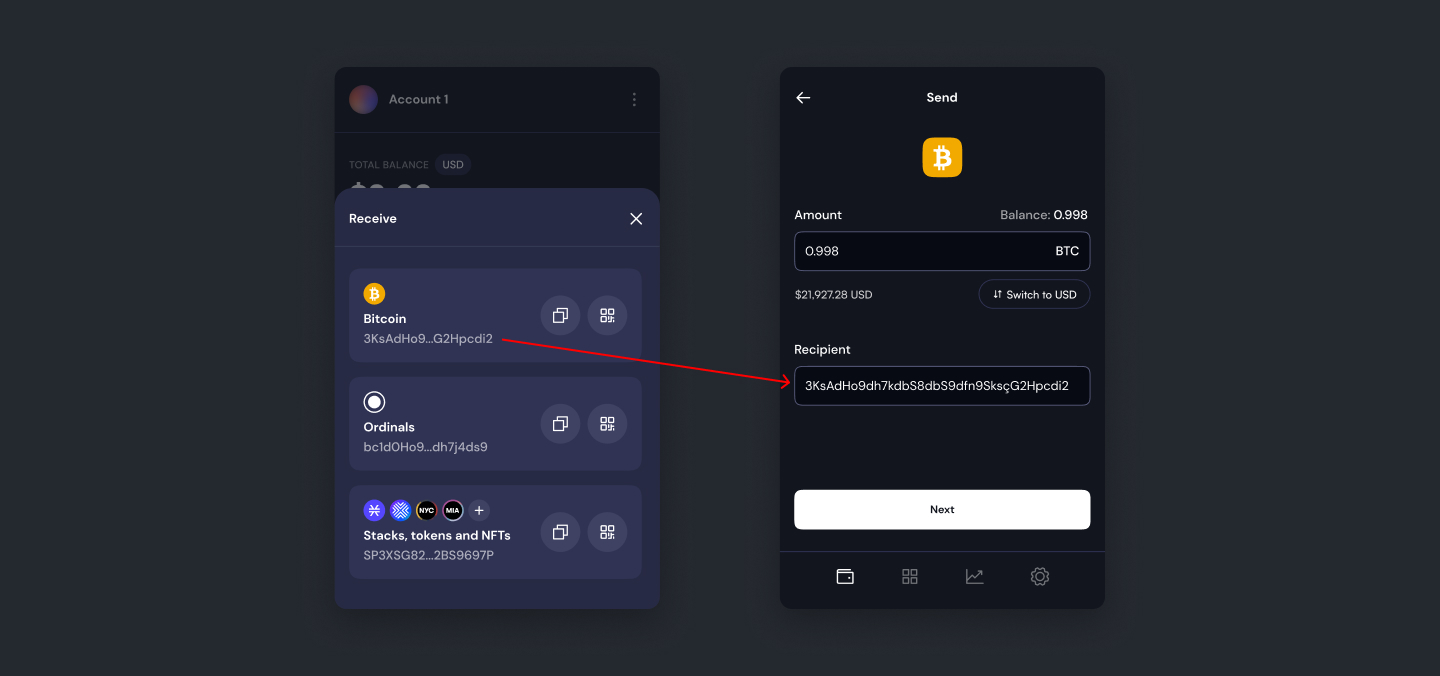
- Go to your homescreen.
- Click the "Send" option on your old account.
- Enter the address of your new account as the recipient.
- Specify the amount of BTC, tokens, or Ordinals you’d like to transfer.
- Review and confirm the transaction.
Step 4: Verify the Transaction:
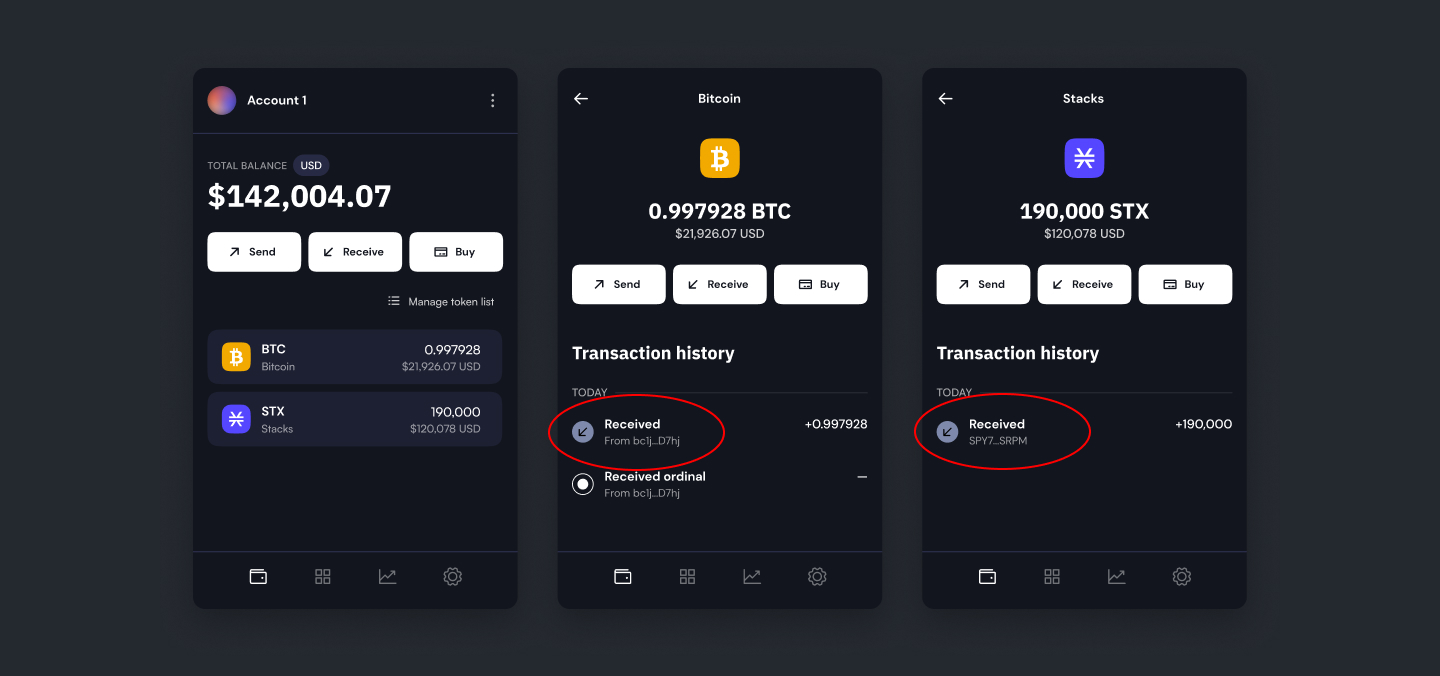
- Open your new Xverse Wallet app or extension.
- Select the specific crypto or token to view its transaction details.
- Check the transaction history or balance to confirm that the transferred funds are accurately reflected in your new account.
That's it! Remember to prioritize the security of your wallet by regularly backing up your accounts and keeping your backup information secure.
Share this article



.svg)



%20Work-min.jpg)
